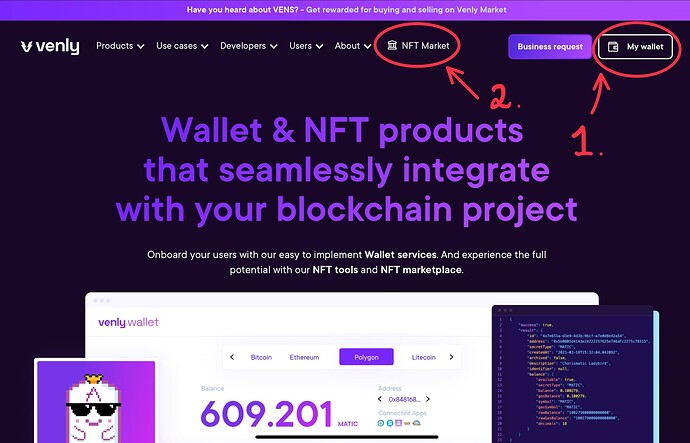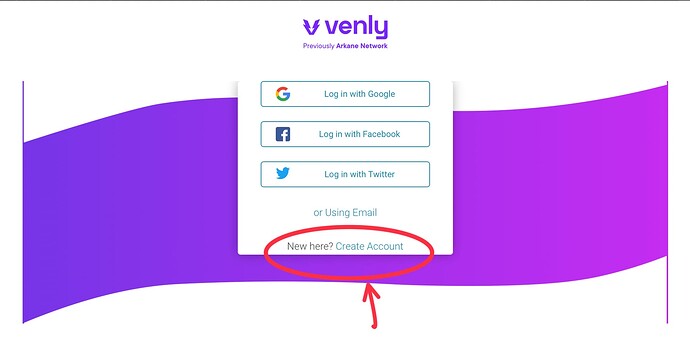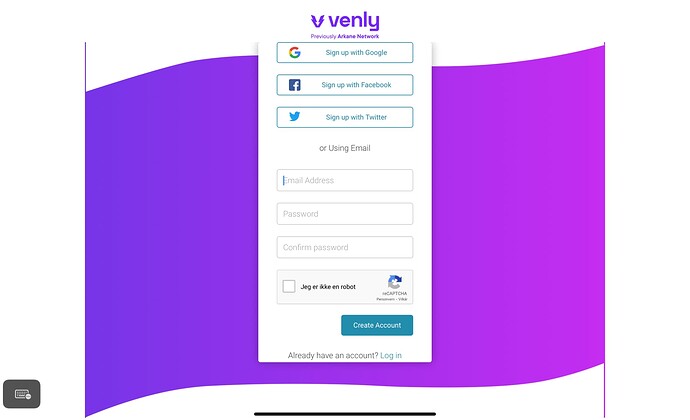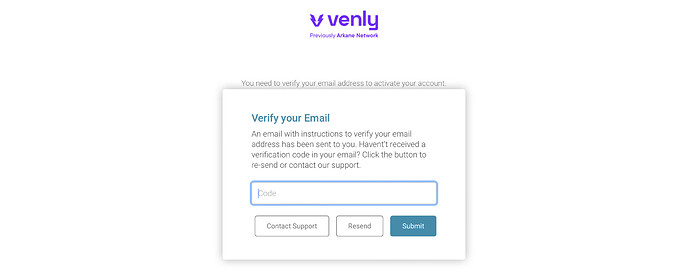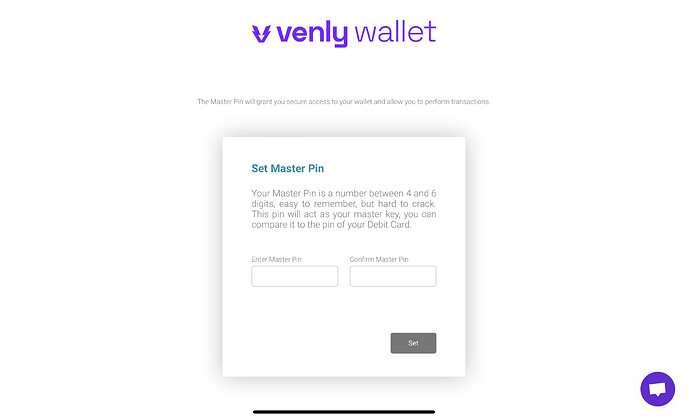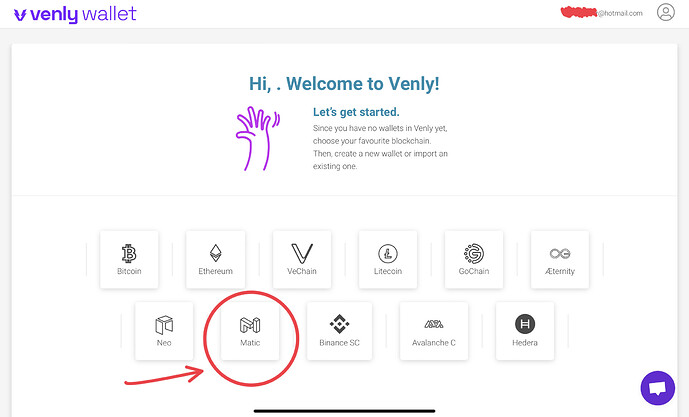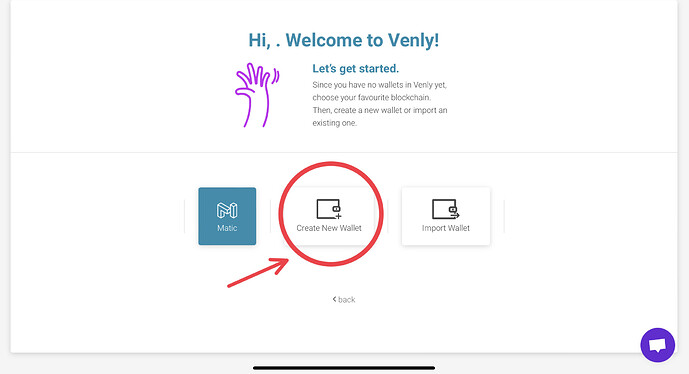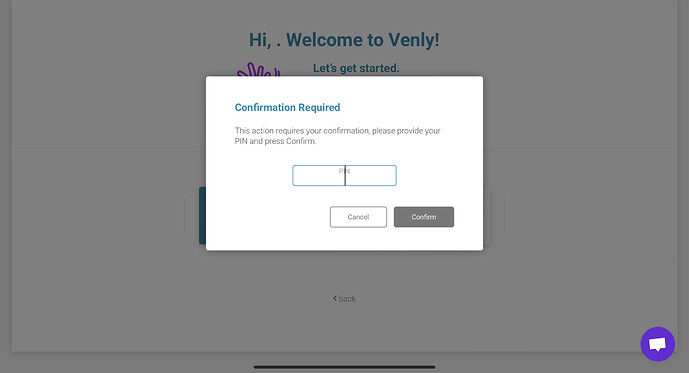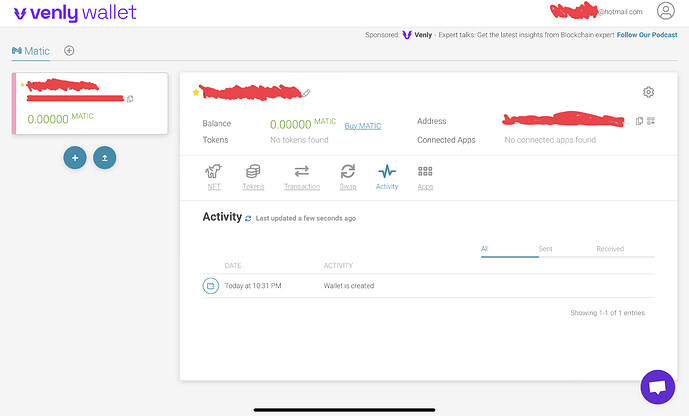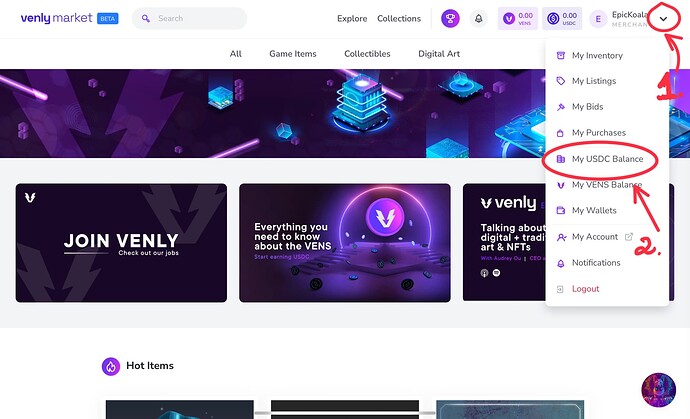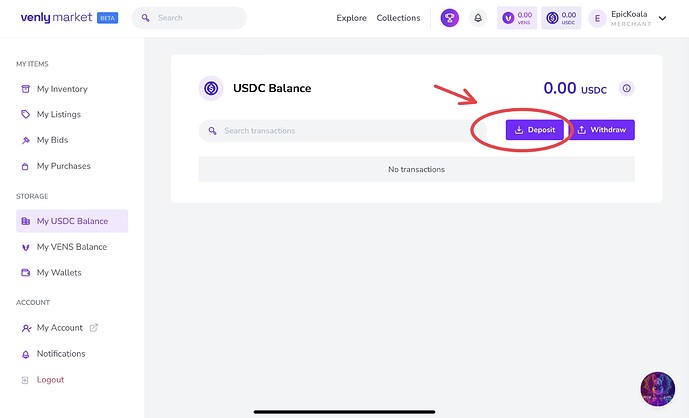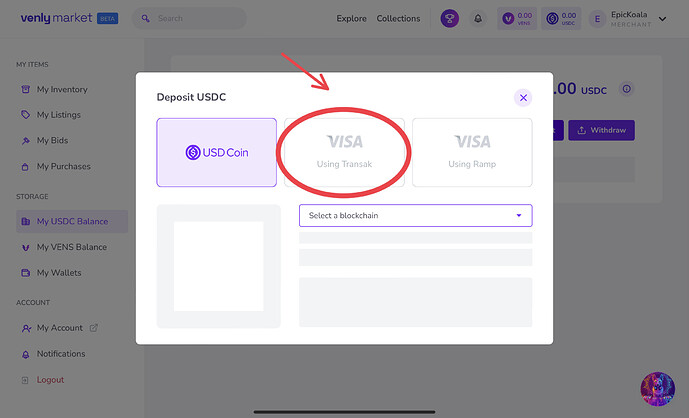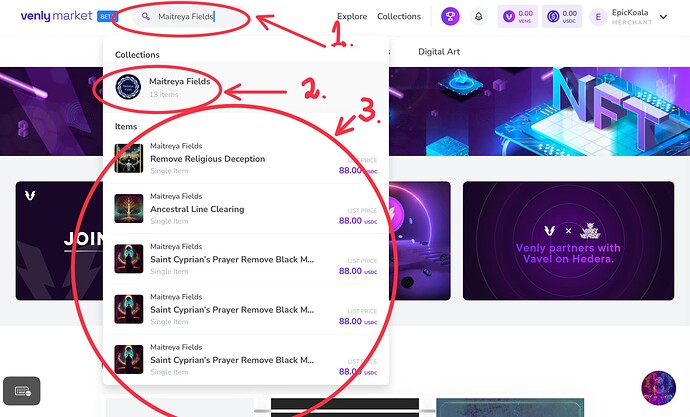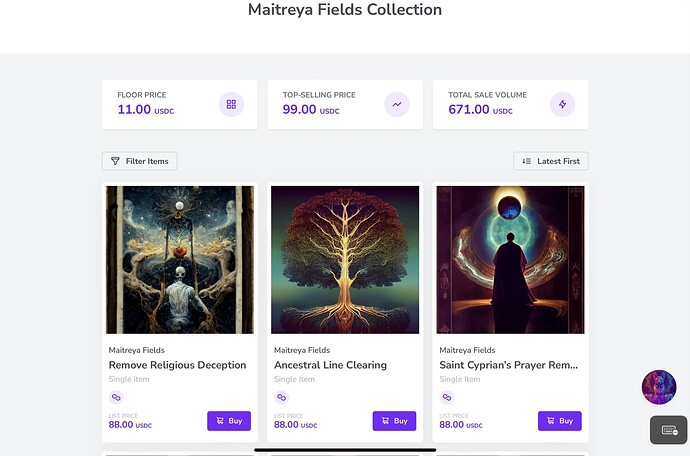Hi everone,
I didn’t really know if this guide was needed or not, but I still decided to write this in hopes that those who’d like to purchase Maitreyas’ NFTs, may be able to do so. As you may have noticed, several new exciting products from Maitreya are released as NFTs and in my experience they pack quite the punch!
And they work directly from the Venly wallet after purchase, so there’s no need to print it out either!
I’ll do my best in making a detailed explanation and step-by-step guide all the way from creating an account to adding funds and navigating to Maitreya Fields NFT collection all the way to purchasing an NFT, so here goes:
Venly is a platform from which you can buy or sell NFTs (Non-Fungible Tokens).
If you’d like to read more about what NFTs are, please google it or you can read more about it here.
The URL address to venly is: https://www.venly.io/
First of, there is a different page for your Venly Wallet, and a different page for Venly Market.
The Venly Wallet:
It your personal digital wallet where your digital assets (NFTs) are stored after the purchase.
The Venly Market:
This is where you are able to browse through millions of different creators and their NFT collections, and also be able to purchase their NFTs if you choose to. But in this guide we’ll be purely focusing on Maitreya Fields collection.
Navigate to the Venly website (URL address provided above).
- Is your wallet
- Is the Venly Marketplace
Step 1 (Creating an account):
We’ll be making an account so that we may be able to purchase Maitreya Fields’ NFTs and store them in our wallets.
Click on 1. My wallet (see the uploaded picture).
We’ll be exploring option 2. later on in this guide.
1.1.
Now we’ll make an account which will be for the Venly Wallet / Market.
1.2.
Fill in your e-mail, password and check the ‘’I am not a robot’’ captcha.
1.3.
Log in to your e-mail account and find the verification code
1.4.
After you’ve verified your e-mail you’ll be asked to make a master PIN code.
Step 2 (Making a wallet):
Ok, so now we have our account ready. Now we must make a wallet in which the NFTs will be stored in.
We’ll be choosing the ‘Matic’ (Polygon) blockchain.
2.1.
Now we can finally make a wallet in which the NFTs are stored in.
So go ahead and click on the ‘’Create a new wallet’’.
2.2.
You’ll be asked to provide the Master Pin code which you created in step 1.4.
2.3.
Congrats! You’ve made your Venly account and your wallet. And it’s already connected to the marketplace. Only thing for you to do now is adding funds and navigating to Maitreya Fields’ collection for purchasing!
Step 3. (Venly Market and Adding Funds):
A direct URL address to the marketplace is: https://www.venly.market
Or you can use the address provided at the start of this guide and then click on number 2. (See the first picture). They both take you to the same website.
3.1.
In order to add funds, navigate to the ‘’My USDC Balance’’ page.
3.2.
Click on the Deposit button
3.3.
I recommend using VISA with transak as I’ve experience faster processing times.
And the minimum amount to add is $30 vs Visa with Ramp which has a minimum amount of $62. Although VISA with Ramp usually charges slightly less fees.
Please note that one has to do a verification process the first time one uses these VISA options.
3.4.
Alright, the funds have been added and now we are ready to buy NFTs!
Step 4 (Navigating to Maitreya Fields’ collection of NFTs):
- Is the textbox in which you can directly search for the creators collection
- Is the creator, if you click on this, you’ll be taken directly to Maitreya Fields’ collection and can browse through every different NFTs which is up for sale by the creator.
- Displays the closest hit on your search keyword. This means you can directly search for NFTs, this is helpful if there are re-sellers which are selling the NFT you’d want and which no longer are available to purchase directly from Maitreya.
We’ll go ahead and navigate to the collection of Maitreya Fields. Click on 2.
3.5.
And Voilà! Maitreya Fields’ collection and everything this creator has up for sale.
3.6.
After we’ve clicked on the desired NFT, we can click on the buy it button. At last!
A tip: Always check that the NFTs are from Maitreya Fields, See step 3.7.
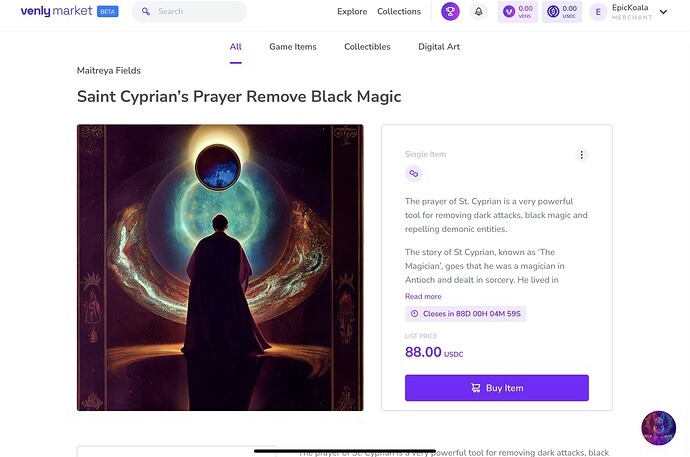
3.7.
Just to check that the NFT is actually from Maitreya Fields’ collection. This will always be there no matter which NFT is chosen for purchase, as long as it originates from Maitreya Fields’ collection. In other words, if you see it there, then you’re good to go!
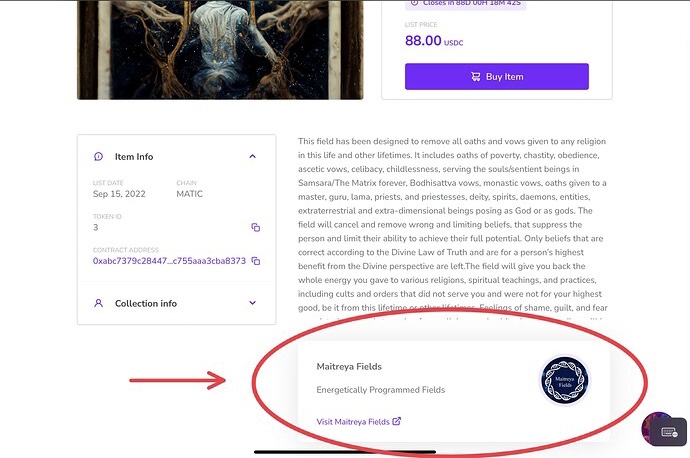
After the purchase you’ll find the NFT in your Venly Wallet (see step 2.3. Click on NFT button and it’ll be there).